Sign Up to Be an Affiliate!
Get Creative, Get Paid: Join Our Art Class Affiliate Program!
Ready to turn your passion for art into profit? Become an affiliate for our art classes and earn a sweet 30% commission on every sale you make! But hey, it's not all about the money—join the creative party, spread joy, and have a blast along the way.
Sign up today and let the fun begin!

Here are the directions to sign up:
**Note the buttons below will take you to the sign up link for the classes you want to sign up for.
HERE ARE WRITTEN DIRECTIONS TO FOLLOW ALONG WITH
If you don't already have a ThriveCart Account:
Once clicking on an affiliate signup link, if you don’t have a ThriveCart account, Click “Sign up & register.”
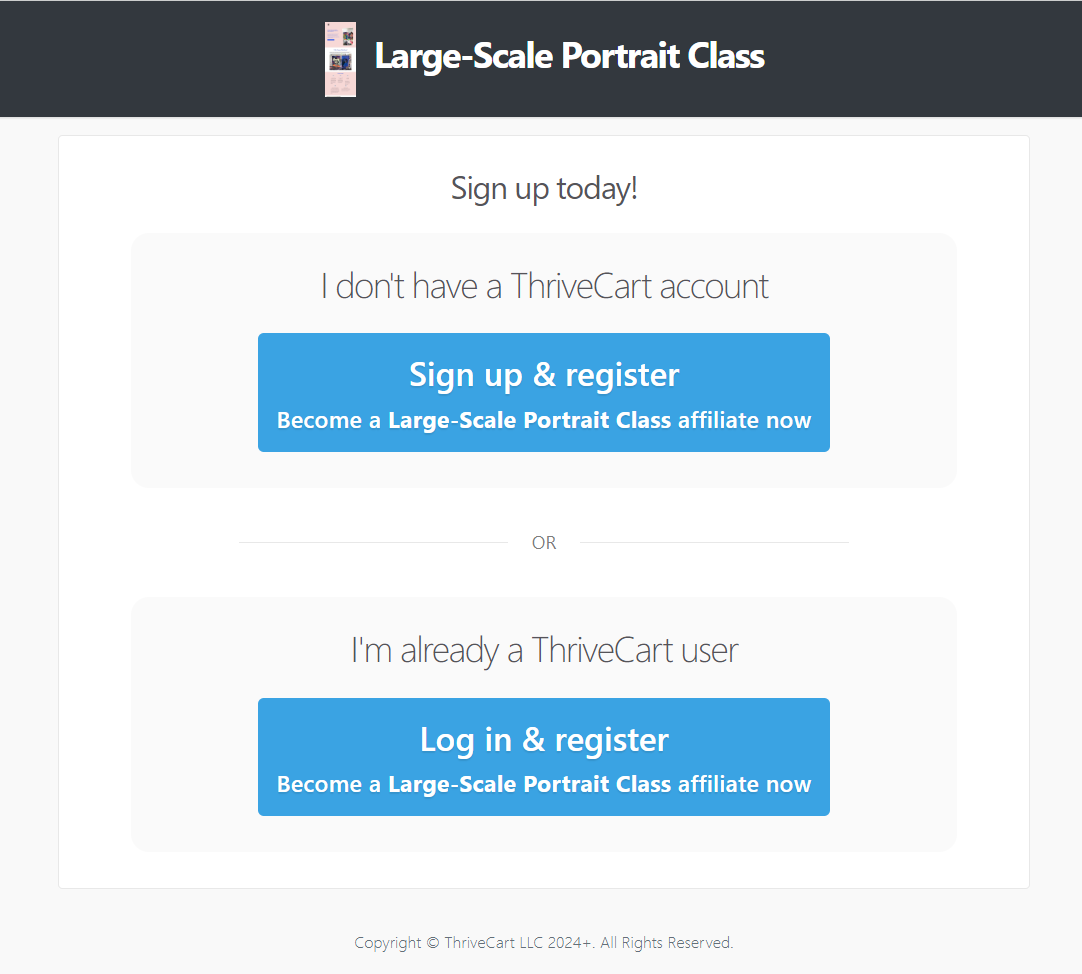
You will be taken to a screen to input your information. Please note that once you create your Affiliate ID, it cannot be changed. Enter in your information and click “Create my account.”
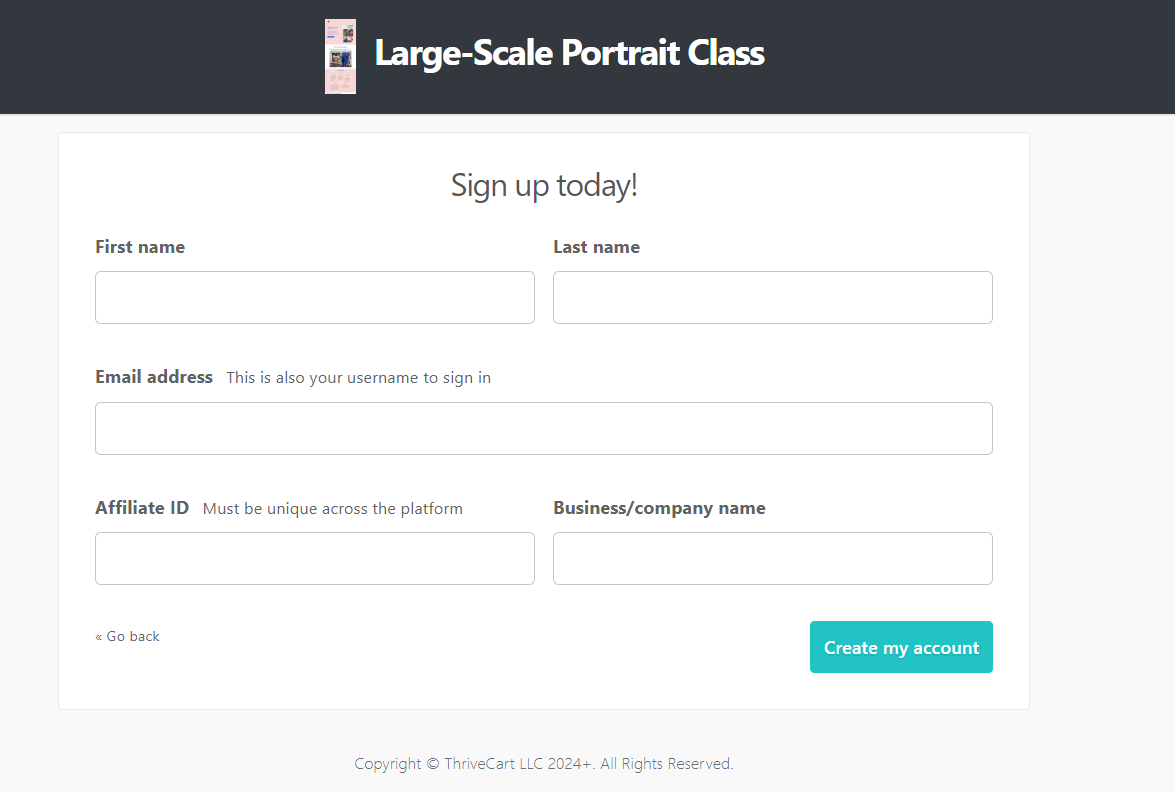
You will be taken to Thrivecart’s terms and conditions. Once you agree, check the box and click “Confirm my registration.”
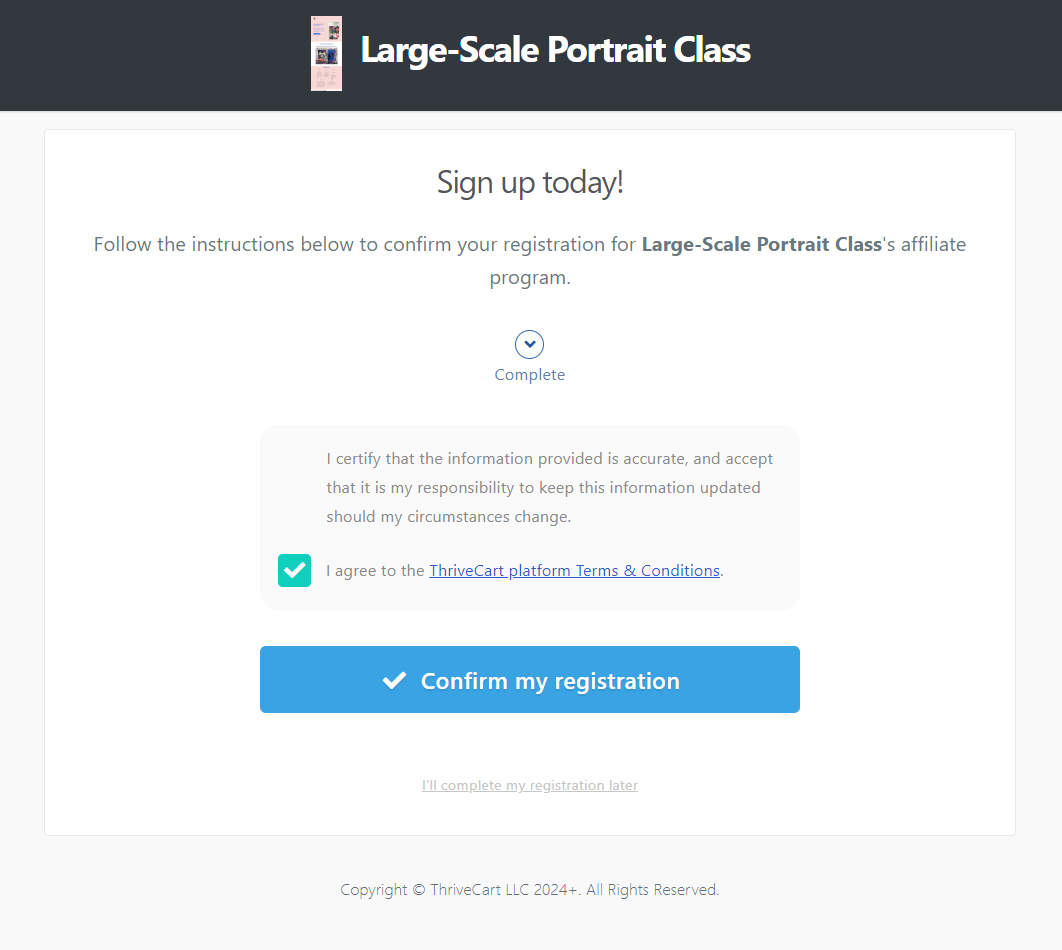
You will be taken to your dashboard. However, there is still a very important step! You must check your email and set your password. If you do not do this, you won’t be able to login to your account.
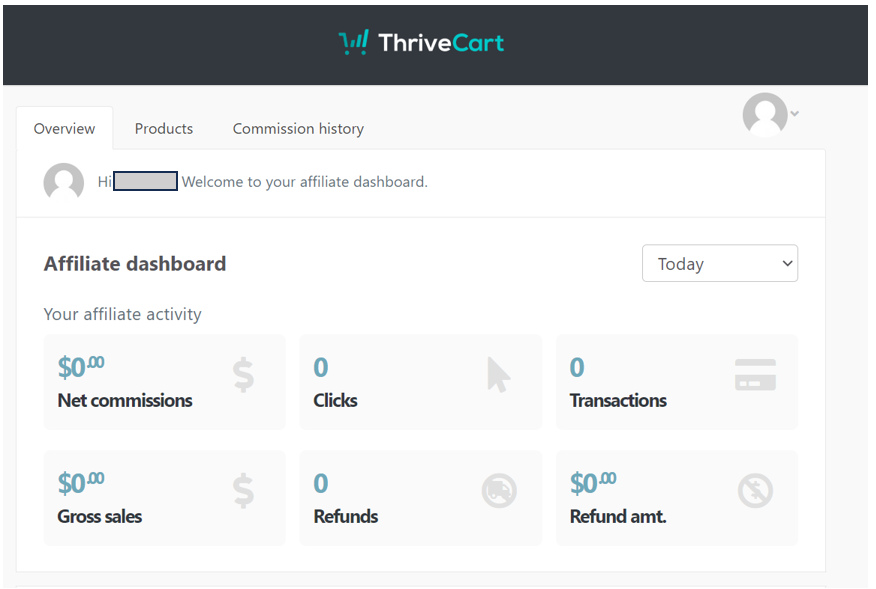
The email you receive should look something like this. Click “Complete the setup of your affiliate account
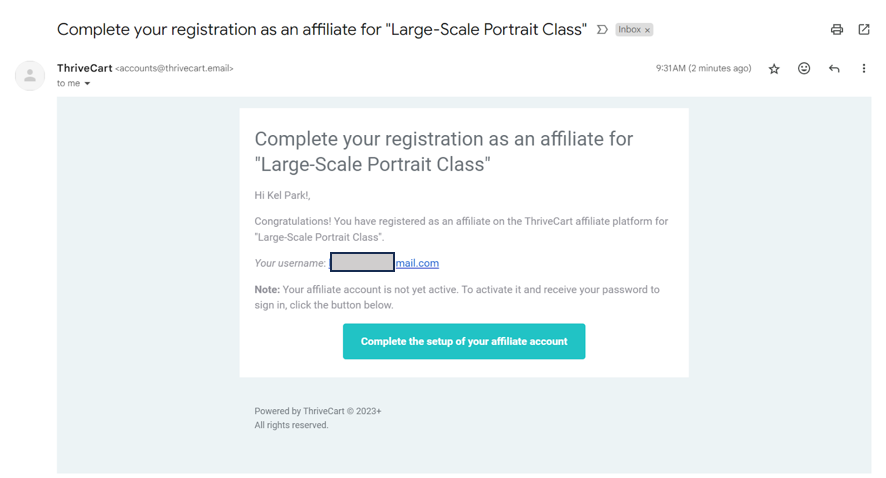
You will be taken to a screen indicating another email with a password was sent to your account.
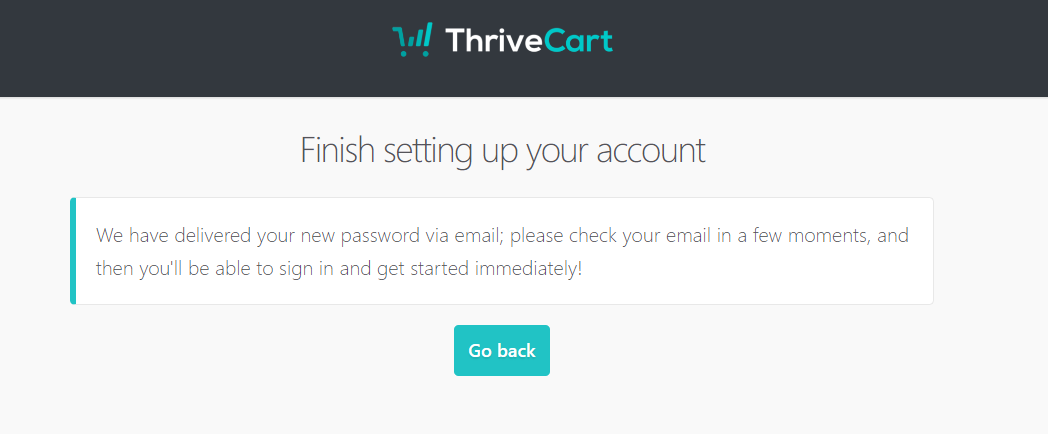
Check your email account for another email from Thrivecart with a password in it. Click “Click here to sign in to Thrivecart.”

You will be taken to the sign in page. Enter your username and password as it was sent to you in the email.
Once you have logged in, you will be taken to your dashboard again. If you would like to change your password, you can do so by clicking on the avatar image in the top right corner and selecting “my profile.”
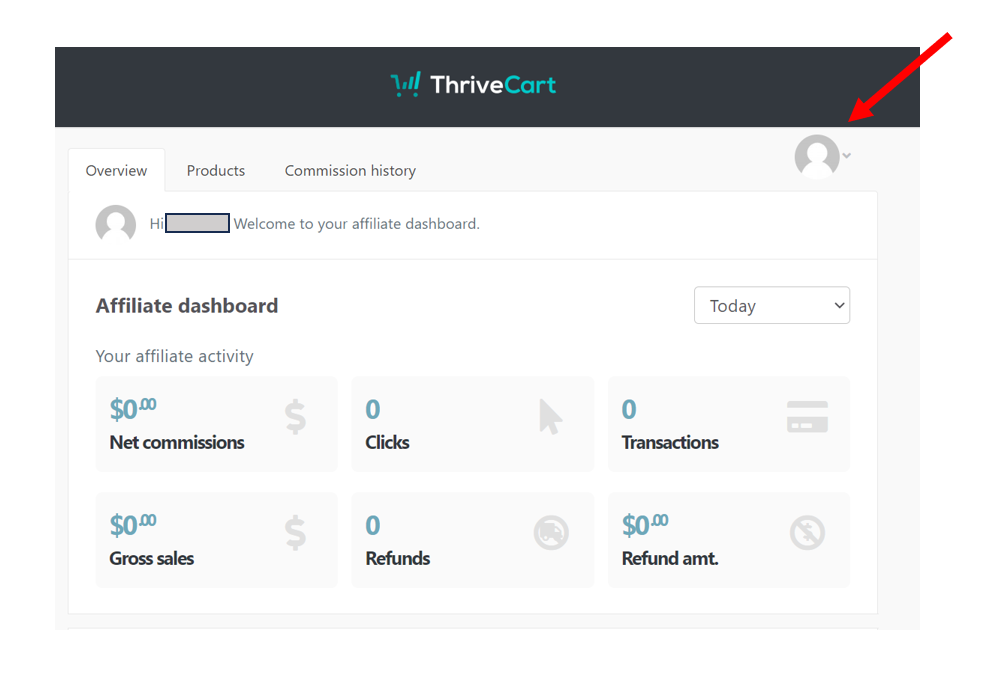
In your profile section, you can change your personal information, add a logo, and change your password. To change your password, scroll down to the bottom of the page and click “Change my password.”
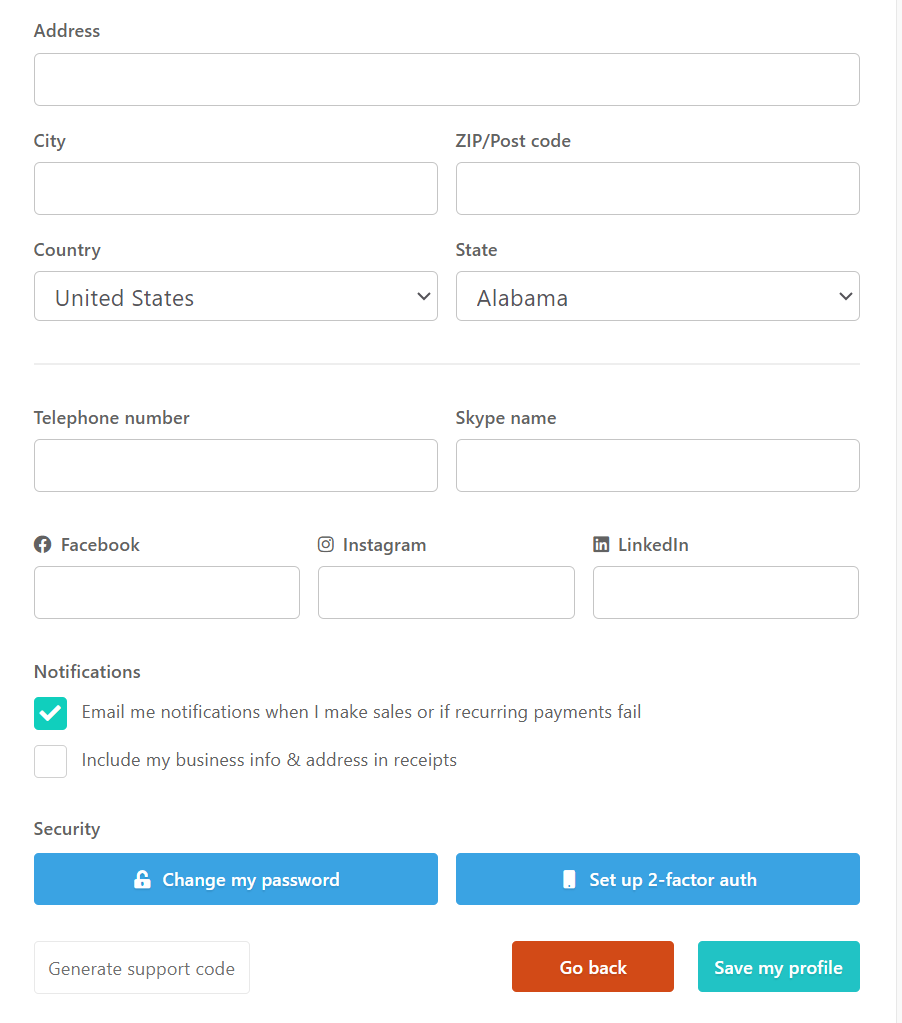
This will prompt a screen to open. Input your old password (the one you got in your email) and your new passwords accordingly. Click “Save my new password.”
If you already have a Thrivecart Account:
To sign up to be an affiliate for another class or if you already have a Thrivecart account, on the affiliate signup page click “Log in & Register.”

You will be prompted to enter in your login information. Enter your information and click “Sign in.”
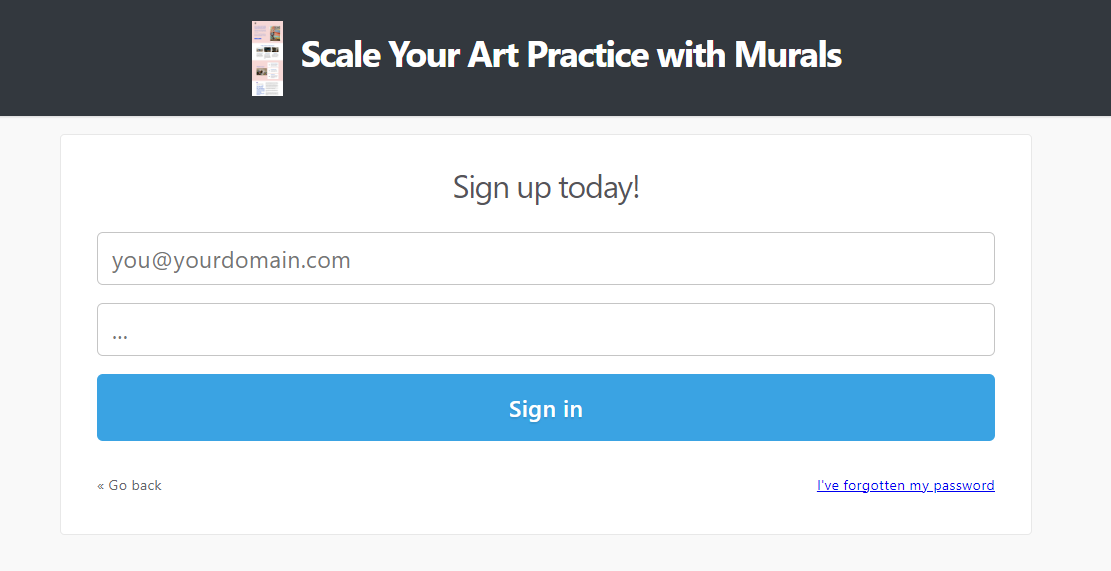
You will be taken to the terms and conditions page. Once you agree to the terms, check the box and click “Confirm my registration.” You will be taken to your dashboard and sign up is complete.
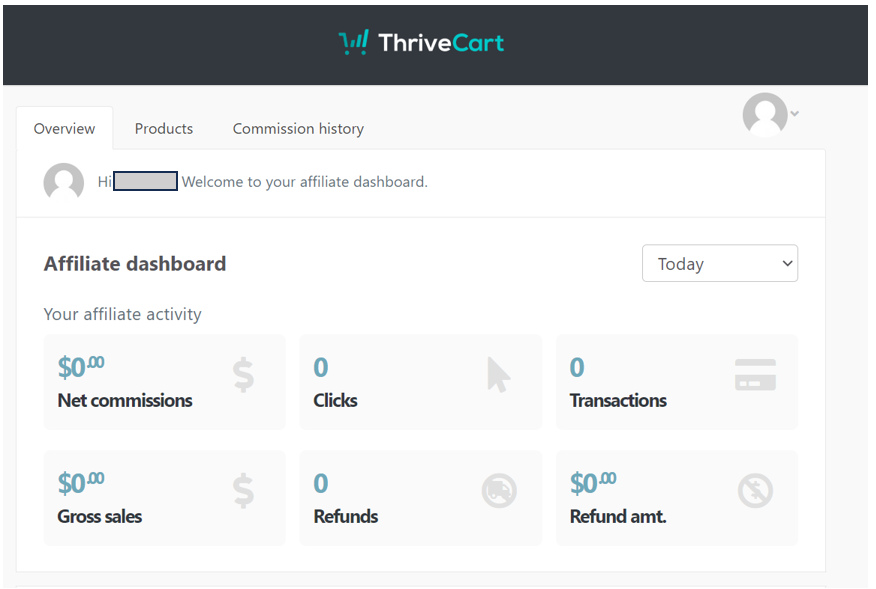
Finding Your Affiliate Links
To find your shareable affiliate links, click the “Products'' tab on your dashboard. This will open all the products you are eligible for affiliate commissions.

Click “View” on the class you would like to share. Copy the link that you see on the screen. You must use this link when you share our product. Otherwise, you will not receive commission from your shares.
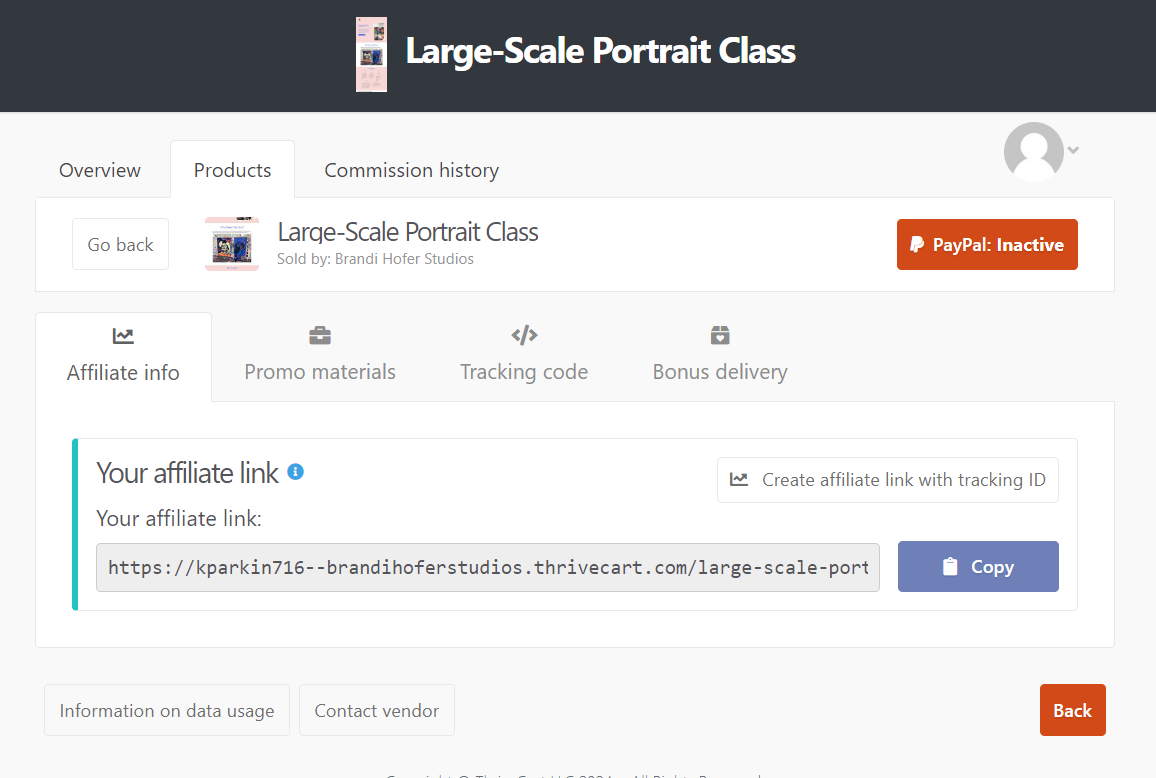
It is important to note, if you see a red "Paypal: Inactive" button (see picture above) in the top right corner of your link sharing page, you will not be sent your commission earnings. You must set up your PapPal account first.
By clicking the red button you will be taken to a set up page for connecting your PayPal account.
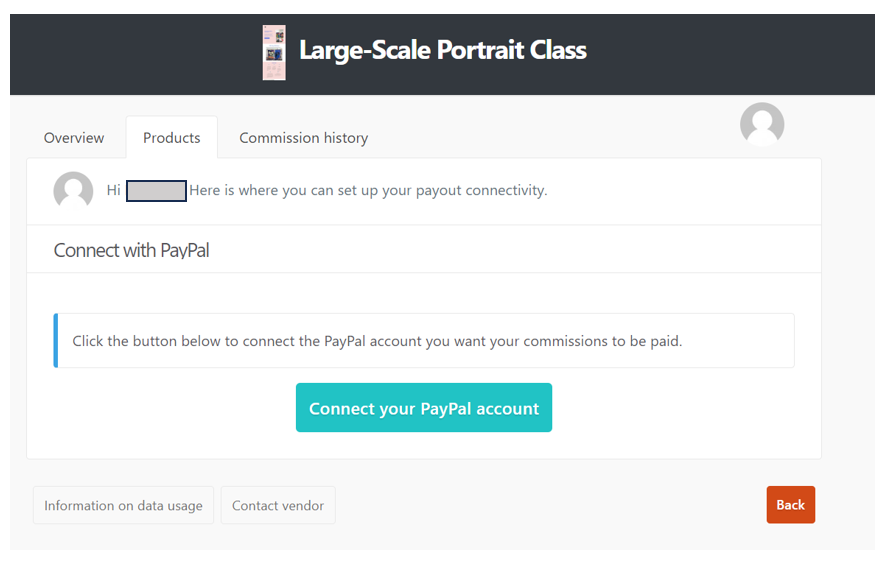
If you have further questions on Thrivecart’s affiliate platform. Here is their resource page.